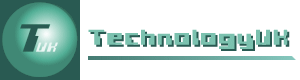Using XAMPP *
The letters A, M, P, and P in XAMPP stand for Apache, MySQL, PHP, and Perl. Using XAMPP, it is possible to run a basic web server based on the Apache web server, the MySQL relational database management system (RDBMS), and server-side scripting languages PHP and Perl. All of the software components are designed to be installed on and run from any physical storage medium, including a computer hard disk drive or portable storage medium such as a USB flash drive. There is no installation procedure - all you need to do is download the software to a suitable location (note, however, that a Windows version with an installer is available). XAMPP is available free of charge for non commercial use, and is released under the GNU/GPL license by the Apache Friends project. You can download the appropriate version of XAMPP for various operating systems, including Windows, Linux, Mac OS X and Solaris, from the Apache Friends website:
http://www.apachefriends.org/en/index.html
The exact procedure for installing XAMPP on your hard drive or on a portable storage device such as a USB flash drive will vary, depending on your operating system and hardware. If you are running Windows, we recommend downloading and extracting XAMPP as a zipped archive, rather than downloading the Windows installer. That way, you can unzip the xmapp folder to a hard drive or a removable storage device. It should work straight away, without having to make any changes to the way windows is configured. No changes will be made to your Windows registry, provided you don't use the Windows installer. If you subsequently want to uninstall XAMPP, you can simply delete the xampp folder. Within the xampp folder itself, there are three application files. You start the server using the console application xampp_start.exe. Note that when you attempt to start the server for the first time from a new location, the Windows firewall will probably block access to both the Apache and MySQL server software. If any dialog boxes appear to inform you that this is the case, just click on the "Allow access" button in each dialog box. To stop the server, use the console application xampp_stop.exe. The server can be configured using the Windows program xampp_control.exe.
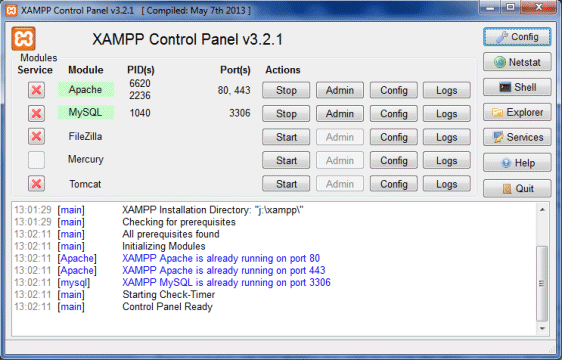
The XAMPP control panel
Once the server is running, you can access it by opening a web browser and entering the URL "localhost" in the browser's adress box. By default, you should see the XAMPP welcome screen.
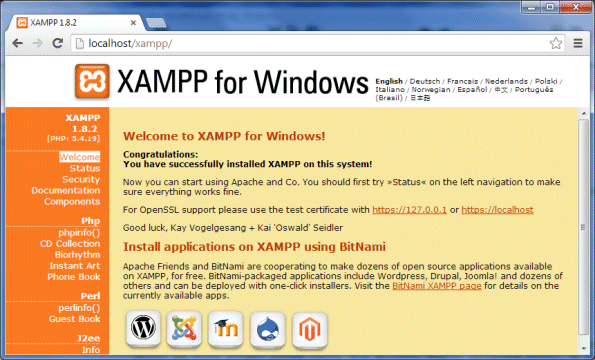
The XAMPP welcome screen
If you can see the XAMPP welcome screen, PHP is working correctly.
XAMPP is an excellent tool for learning about how web server software functions, and for developing prototype web applications before they are deployed on a "live" server. The practical examples of web server scripting described in these pages will be based on the use of the XAMPP server environment.
* This page replaces the page describing how to use the MoWeS (Modular Webserver System) software, which was maintained and distributed by CH Software. For reasons we have been unable to ascertain, CH Software has announced that as of November 7, 2012, it has discontinued its business activities. We have therefore made the assumption that the MoWeS server environment will no longer be supported or maintained.